tagged  Facebook in
Facebook in  Announcements,
Announcements,  PDFescape
PDFescape
 Facebook in
Facebook in  Announcements,
Announcements,  PDFescape
PDFescape  Monday, March 7, 2011 at 10:15AM
Monday, March 7, 2011 at 10:15AM UPDATE: Red Software is no longer affiliated with PDFescape.
The free PDF editor, PDFescape, can now be logged into using your Facebook account. To create a new PDFescape account, simply click "Sign In Using Facebook" at the bottom of the account login page.
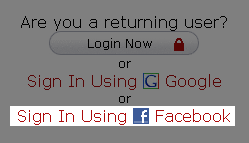
Once you Allow access, your PDFescape account will be created and you will be logged in and ready to open, form fill, and edit PDF files.
 Facebook in
Facebook in  Announcements,
Announcements,  PDFescape
PDFescape
Reader Comments (2)
Hi,
I love this amazing service! But how do I connect thePDFEscape account I already have with my Facebook and Google accounts?
Thanks!
Hi Emmy, thanks for your praise!
You'll need to log out of your existing account and then visit http://www.pdfescape.com/account/ to log in via your Facebook or Google account.
If you have additional questions, please open a support ticket at http://support.redsoftware.com/