 ASP.NET,
ASP.NET,  pdf,
pdf,  tiff in
tiff in  Announcements,
Announcements,  RAD PDF
RAD PDF  Wednesday, February 15, 2012 at 10:05AM
Wednesday, February 15, 2012 at 10:05AM Red Software is proud to announce the release of version 2.6 of the ASP.NET PDF viewer and editor, RAD PDF. This latest version features a large number of updates to the Client API (allowing for tighter integration with the PdfWebControl) including the ability to find form fields by name.
RAD PDF now loads TIFF documents, automatically detecting them, converting them to PDF, and opening them in RAD PDF's interface. This optional feature allows image based documents to be easily viewed and edited along side PDF ones.
Form field calculation support is also enhanced by accommodating additional PDF JavaScript execution and formats. Previously, only basic sum, average, multiplication, max, and min calculations could be performed. Version 2.6 brings supports for most Adobe Acrobat calculations using more complicated formulas in "Simplified field notation".
This new version is provided free of charge to all customers with an active Maintenance Plan.
 ASP.NET,
ASP.NET,  pdf,
pdf,  tiff in
tiff in  Announcements,
Announcements,  RAD PDF
RAD PDF  Wednesday, February 8, 2012 at 10:48AM
Wednesday, February 8, 2012 at 10:48AM UPDATE: Red Software is no longer affiliated with PDFescape, but this feature is still available in our RAD PDF technology. Edit your PDF with our online implementation, free of charge!
Shhh... While not officially announced to the website for our free PDF editor, PDFescape, Red Software has publicly enabled the ability to upload and view TIFF files. Both single page and multiple page TIFF images are supported and no registration is required to use this feature.
While the upload dialog prompts you to upload a PDF file, TIFF file formats are accepted, automatically recognized, converted to PDF, and loaded into the PDFescape editor.
Go ahead , give it a try!
 Friday, February 3, 2012 at 9:12AM
Friday, February 3, 2012 at 9:12AM UPDATE: Red Software is no longer affiliated with PDFescape, but this feature is still available in our RAD PDF technology. Edit your PDF with our online implementation, free of charge!
At Red Software, we constantly receive requests for feature updates and improvements. One of the most common requests is for "Simplified field notation" support. Our free PDF editor, PDFescape, has had built in calculation support for some time, allowing addition, multiplication, averaging, mininmum, and maximum calculations.
Today, we're proud to announce support for "Simplified field notation", allowing custom formulas and more advanced PDF form field calculations. With this update, even simple scripts which use the advanced "Custom JavaScript Calculation" / "Custom Calculation Script" method will work properly in PDFescape.
See PDFescape's calculation features in action!
 Forms,
Forms,  JavaScript,
JavaScript,  pdf in
pdf in  PDFescape
PDFescape  Thursday, January 5, 2012 at 10:05AM
Thursday, January 5, 2012 at 10:05AM Red Software is proud to announce the release of version 2.5 of RAD PDF, our premiere ASP.NET PDF editor and viewer.
This update allows sites using RAD PDF to specify custom fonts available in the RAD PDF interface, advanced options to set text metrics, and other Client API improvements allowing our customers provide the most customized and feature rich PDF web experience possible.
This new version is provided free of charge to all customers with an active Maintenance Plan.
 ASP.NET in
ASP.NET in  Announcements,
Announcements,  RAD PDF
RAD PDF  Wednesday, January 4, 2012 at 5:43PM
Wednesday, January 4, 2012 at 5:43PM UPDATE: Red Software is no longer affiliated with PDFescape, but this feature is still available in our RAD PDF technology. Edit your PDF with our online implementation, free of charge!
Red Software is proud to announce that PDFescape, the most powerful online free PDF editor, continues to add new features as we move into the new year!
First up, we've made some back end improvements to help the growing user base of PDFescape. We hope that the millions of you using PDFescape continue to enjoy our free PDF product.
Second, we've started adding more advanced features to PDFescape.
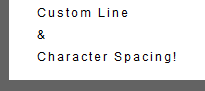
For example, users can now right click a text object, choose "Properties" and set a custom line and character spacing for that text object. These font metrics allow users to both design more accurate PDF document, but fill out PDF forms with tricky spacing as well. As we continue to add advanced use features, we want to make sure that our services as still approachable for more casual users of PDF documents. We welcome feedback both here and via email.