 ASP.NET,
ASP.NET,  Forms,
Forms,  pdf in
pdf in  Announcements,
Announcements,  RAD PDF
RAD PDF  Thursday, September 6, 2012 at 10:00AM
Thursday, September 6, 2012 at 10:00AM Red Software is proud to announce the release of version 2.10 of RAD PDF, the ASP.NET PDF viewer & PDF editor. This latest version includes a number of improvements for viewing and filling form fields as well as several minor bug fixes.
While seemingly minor improvements, these improvements make the transition from Adobe Reader to RAD PDF smoother than ever for form applications. In this version, DoNotScroll and field formatting improvements help ensure that forms are completed correctly. Support for form field orientation helps rotated page information appear correctly. Client API additions for button and signature fields allow custom code to provide legacy support to your PDF buttons and signatures.
This new version is provided free of charge to customers with an active Maintenance Plan.
 ASP.NET,
ASP.NET,  Forms,
Forms,  pdf in
pdf in  Announcements,
Announcements,  RAD PDF
RAD PDF  Wednesday, August 15, 2012 at 10:00AM
Wednesday, August 15, 2012 at 10:00AM UPDATE: Red Software is no longer affiliated with PDFescape.
PDFescape, our free PDF editor and form filler, is progressively getting some cosmetic updates!
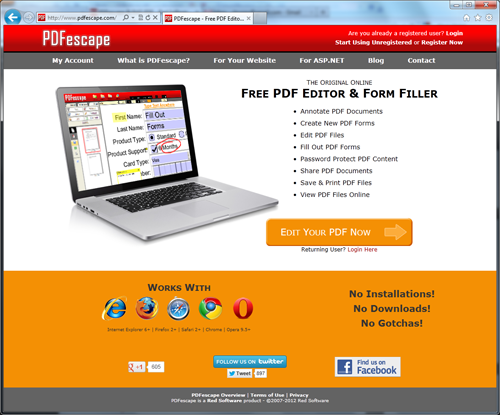 New PDFescape Homepage
New PDFescape Homepage
As we roll out these new changes over the coming weeks, regular users will notice a few things:
(1) A greater focus on getting users to our free PDF editor quicker. You'll notice a single button on our homepage that takes you directly there!
(2) Advertisements (for non-premium members) will, for the most part, only be present in the PDFescape interface itself. This strategic move will allow us to present more information and help about our products on the site itself while still being able to provide our free PDF editor free of charge.
We look forward to your feedback on our new design!
 Saturday, July 28, 2012 at 11:05AM
Saturday, July 28, 2012 at 11:05AM UPDATE: Red Software is no longer affiliated with PDFescape.
Thanks PCWorld for mentioning our free PDF editing and PDF form filling service, PDFescape!
While we primarily offer PDFescape because most free PDF utilities simply fall short of a user's day to day needs, Adobe Acrobat does take up a considerable amount of hard drive space (as much as 1.9 GB according to Adobe for Acrobat X Pro), as this article points out.
 Wednesday, June 6, 2012 at 11:33AM
Wednesday, June 6, 2012 at 11:33AM UPDATE: Red Software is no longer affiliated with PDFescape, but this feature is still available in our RAD PDF technology. Edit your PDF with our online implementation, free of charge!
Red Software has released several new upgrades to its free PDF viewer, form filler, and editor, PDFescape.
First, PDFescape now supports viewing documents in a continuous scrolling manner. By simply scrolling from page to page, users of traditional computers and touch devices (e.g. iPad and iPhone) can now more quickly view and edit PDF documents.
Second, improvements to PDFescape's touch detection now allows users of some touch devices to better make use of tools like the Freehand drawing tool.
 iPad,
iPad,  iPhone,
iPhone,  pdf in
pdf in  Announcements,
Announcements,  PDFescape
PDFescape  Monday, April 9, 2012 at 9:00AM
Monday, April 9, 2012 at 9:00AM Red Software is proud to announce the release of version 2.7 of the ASP.NET PDF viewer and editor, RAD PDF. This latest version features a new ink tool, file appending, and improved image loading.
RAD PDF now allows users a new pen / ink tool, allowing users to free hand draw on any page in the currently loaded document. Simply click and drag out the annotation, signature, or other graphic directly on the document.
Users (and custom code via the RAD PDF API) can append PDF and other supported formats to the end of a document, allowing web applications to easily merge PDF documents, visually and online. Simply click the Append tool in the RAD PDF graphical user interface and select a file to upload and the PDF will be inserted at the end of the currently loaded document.
Now, in addition to TIFF images, BMP, JPEG, and PNG images can automatically converted to PDF and loaded in RAD PDF.
This new version is provided free of charge to all customers with an active Maintenance Plan.
Release Notes
 ASP.NET,
ASP.NET,  pdf in
pdf in  Announcements,
Announcements,  RAD PDF
RAD PDF